One of the new features included in OBIEE 11g is the Master-Detail linking feature. The Master-Detail linking allows you to establish a relationship between two or more views; one view is called the Master and will drive changes in one or more views called detail views.
You can think of a Master-Detail relationship in a similar manner that you would when navigating from one report to another works, but you do not lose sight of the master view.
So, how do we implement a Master-Detail link?
We start out by defining an analysis that will be used to create the master view. Here we have created a simple analysis and filtered for Year = 2008.
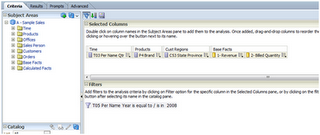
You can think of a Master-Detail relationship in a similar manner that you would when navigating from one report to another works, but you do not lose sight of the master view.
So, how do we implement a Master-Detail link?
We start out by defining an analysis that will be used to create the master view. Here we have created a simple analysis and filtered for Year = 2008.
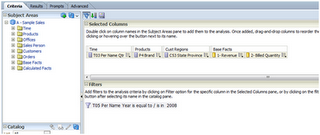
Now we want to configure this analysis so that we can create our master view. We will select the “Per Name Qtr” column as the data driver; so, we open the Column Properties window of this column and move to the Interaction tab.
Here we select the “Send Master-Detail Events” under the Value Primary Interaction. Once you select this option a secondary edit box labeled “Specify channel” will be made available. You can enter any unique identifier in this box. For our example, we have entered “MDS2”.
We now navigate to Results and create the view we want as our Master view. Here we are using a simple tabular view. Notice that our “Per Name Qtr” values do not show the typical hyperlink that you would expect from the time dimension column.
Now we need to create a detailed view that will listen to events from our master view. To do this, we will add an additional graphical view from the same analysis. Our graphical view will look at Revenue by Brand with our Quarter values placed into a view slider.
With our graphical view in edit mode, we need to open the properties window.
One of the properties available to us is the “Listen to Master-Detail Events” checkbox. By checking this box, we can define this view to be a detailed view for the event channel we want. In our case, we will enter the value “MDS2” as our event channel which is the same value we defined on the “Per Name Qtr” column properties which is our data driver on the master view.
We want to validate our Master-Detail report is working as expected. We will do this by placing the compound layout on to a dashboard page. I have edited the compound layout so that my views, master and detail, are side-by-side. When you click on a cell under the “Per Name Qtr”; such as, “2008 Q2” on the tabular master view, the secondary detail view (graph) accepts the Qtr value and the slider automatically moves to the selected value.

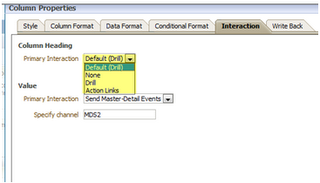


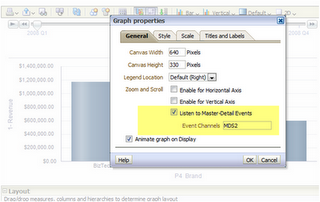


No comments:
Post a Comment